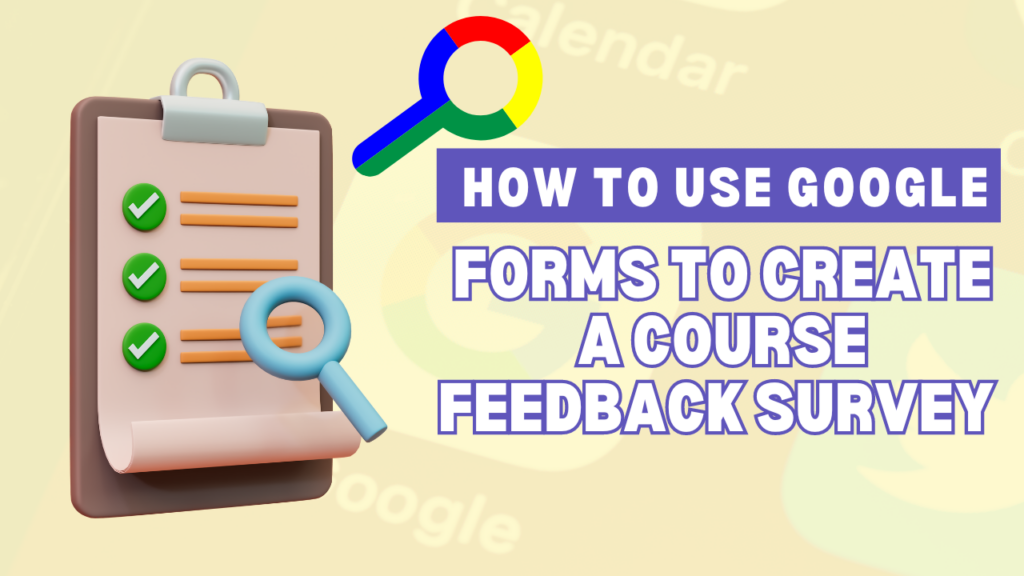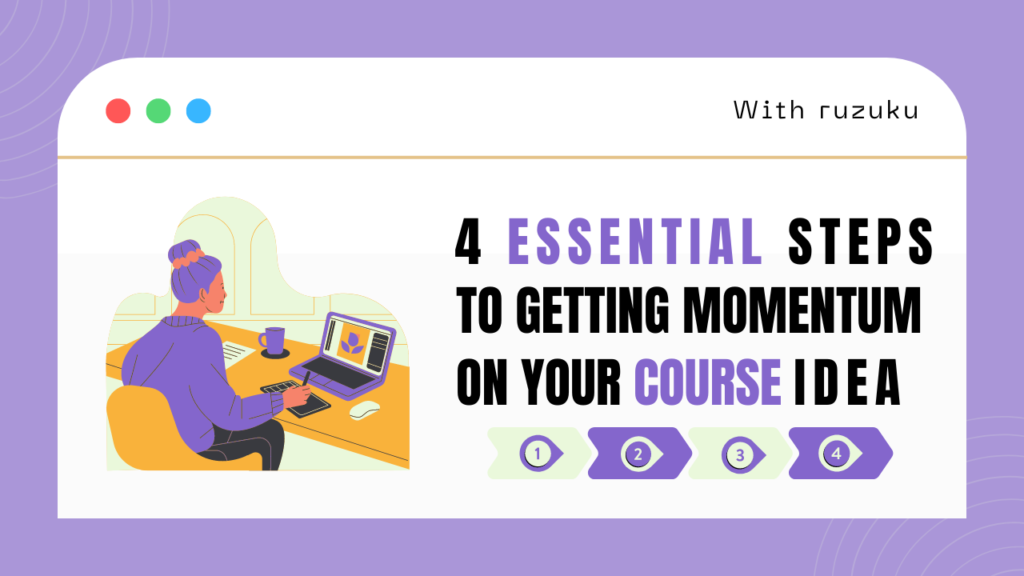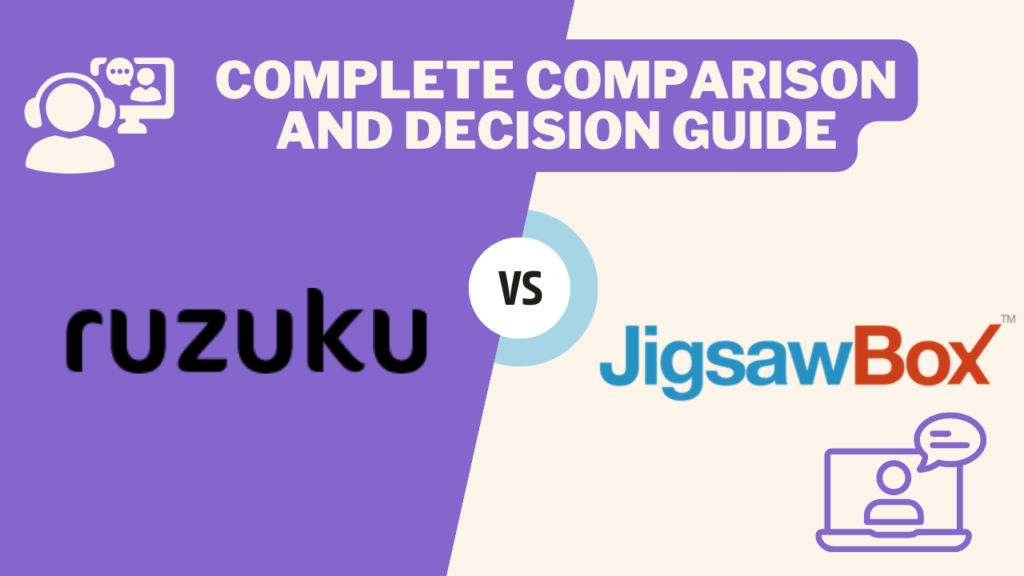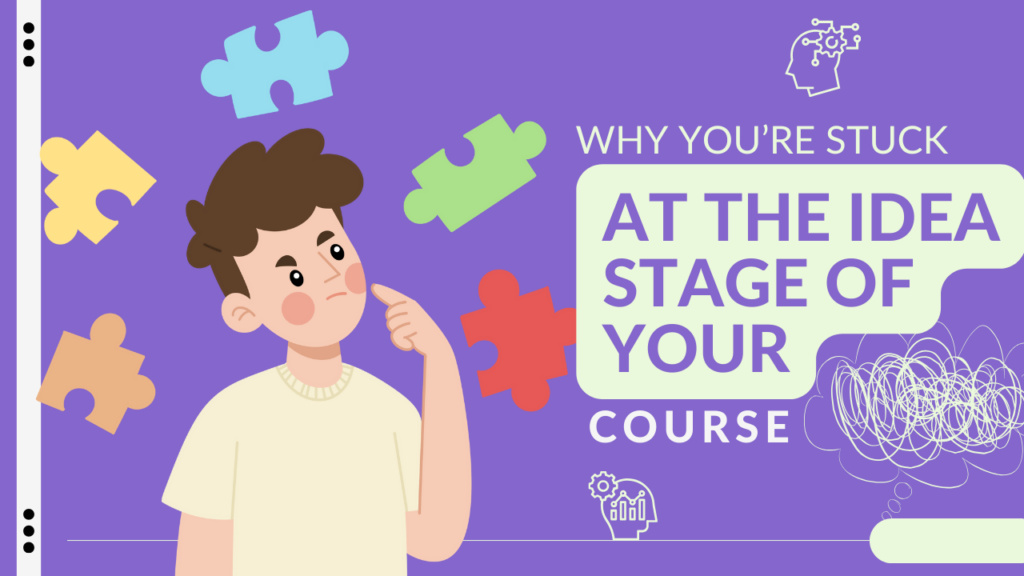Web forms to the rescue!
In a previous post, we talked about how you can use Web forms to enhance your learning communities on ruzuku. In this article, we’ll walk through a specific example of how to create and integrate a form into ruzuku, using Google Forms.
Example: create a course feedback survey with Google Forms
There are lots of ways to create Web forms. But to get started, let’s use a free tool from Google. For this example, let’s say I’m working on a course called “Tackling Procrastination,” and I want to gather feedback from my students so I can improve the course.
I’ll log in to my Google Docs account (if you don’t have your own account, you can get one for free from Google), and create a new form:
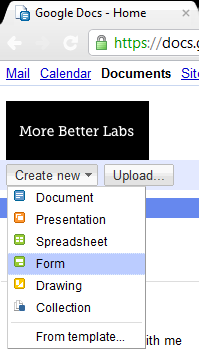
I’ll add some feedback questions and prompts for students…
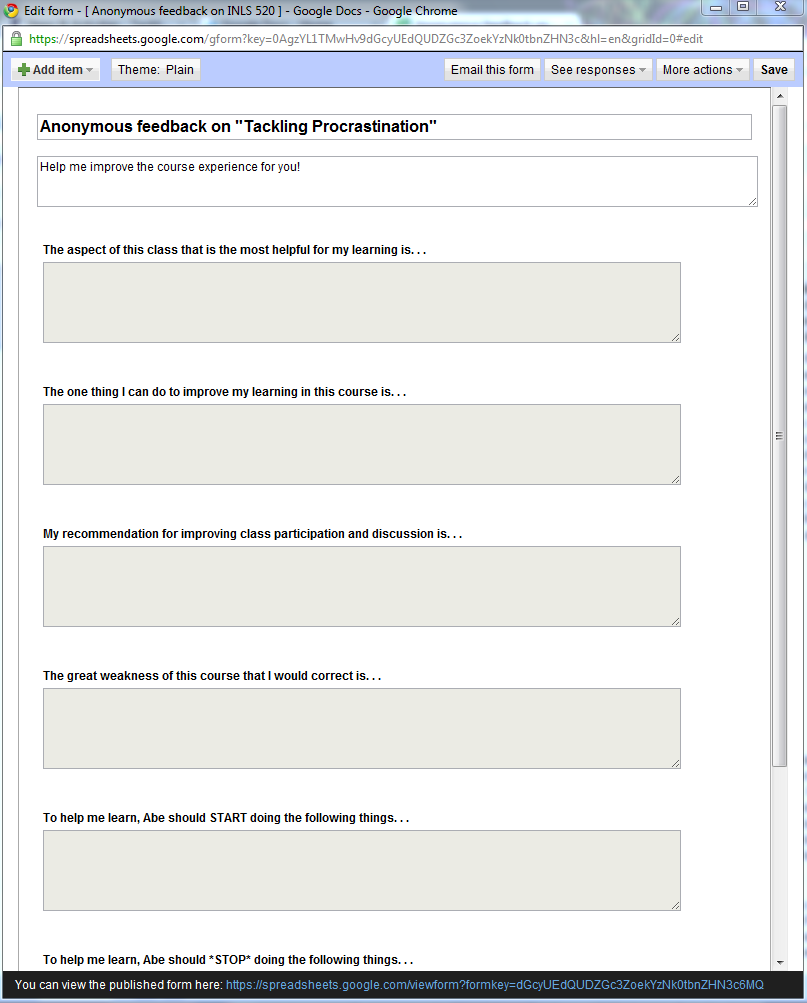
After saving the form, go to “More actions” to find the Embed option.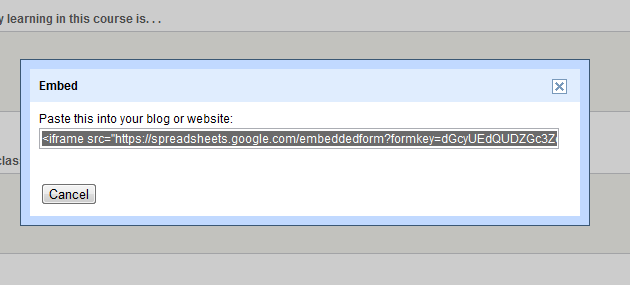
I’ll copy and paste this embed code into an Activity on ruzuku…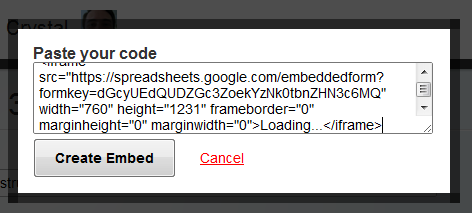
A quick tip here: Google Forms sets the width of the embedded form to 760 pixels (see where it says width=”760”?). This is a bit wide for ruzuku’s layout. So after you paste in the code, I’d suggest changing that 760 to a smaller number, like 580 or 550. (Nothing terrible will happen if you don’t, but the form will look kind of weird in ruzuku and there will be an extra scroll bar.)
After creating the embedded form in my Activity, I’ll update the Activity. Here’s a snippet of what my students will see when they come to this Activity in the course…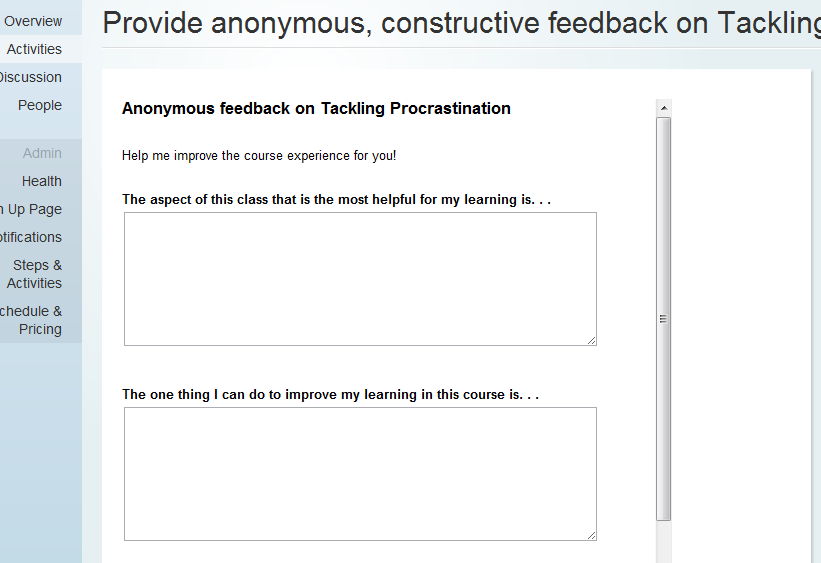
When students submit their responses, Google Docs collects them in a spreadsheet for me to review: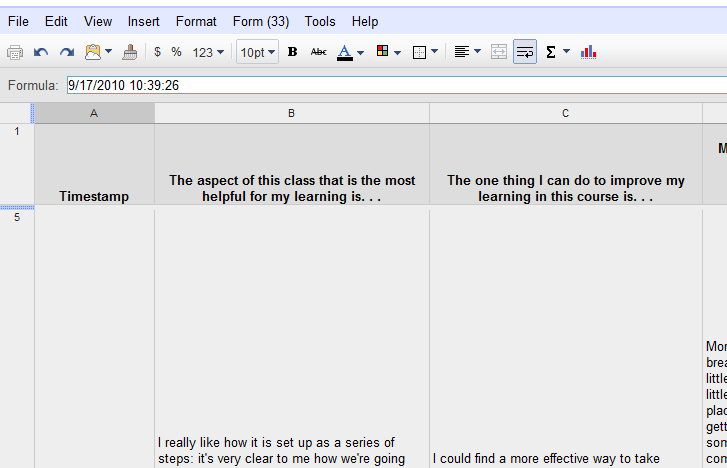
Voila! I have collected anonymous feedback on how the course is going for my learning community. Now I can use this feedback to improve my course content and facilitation.