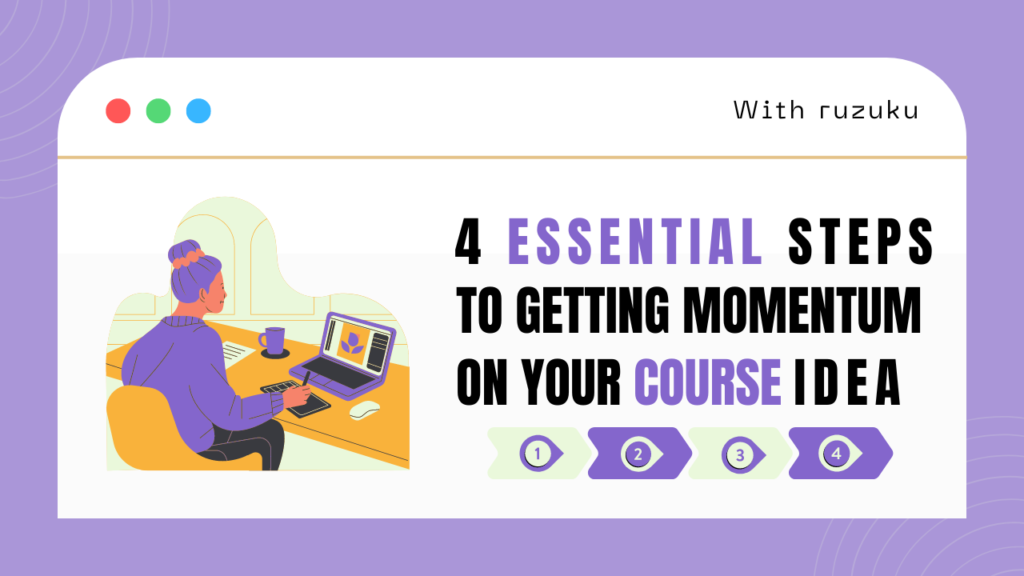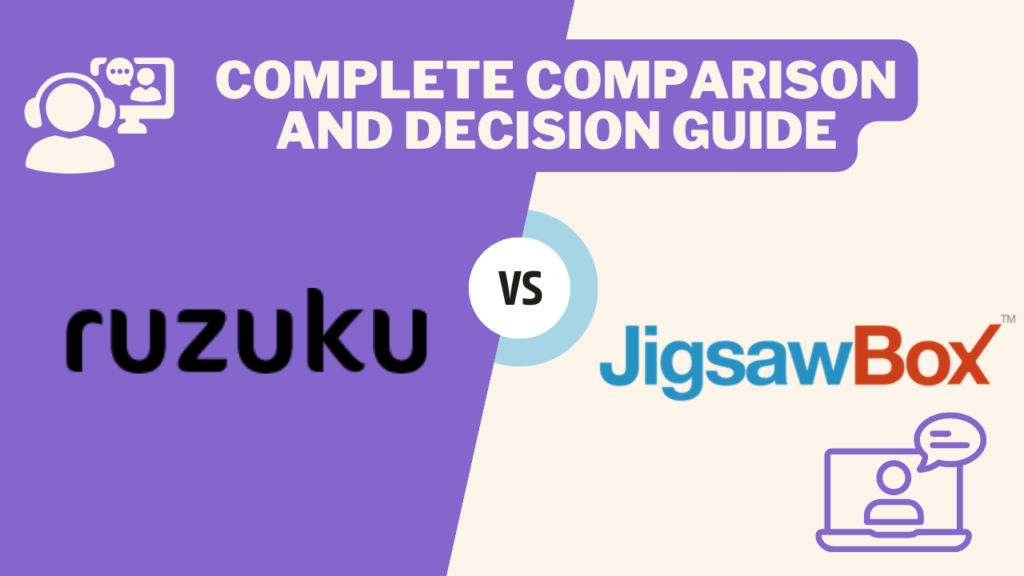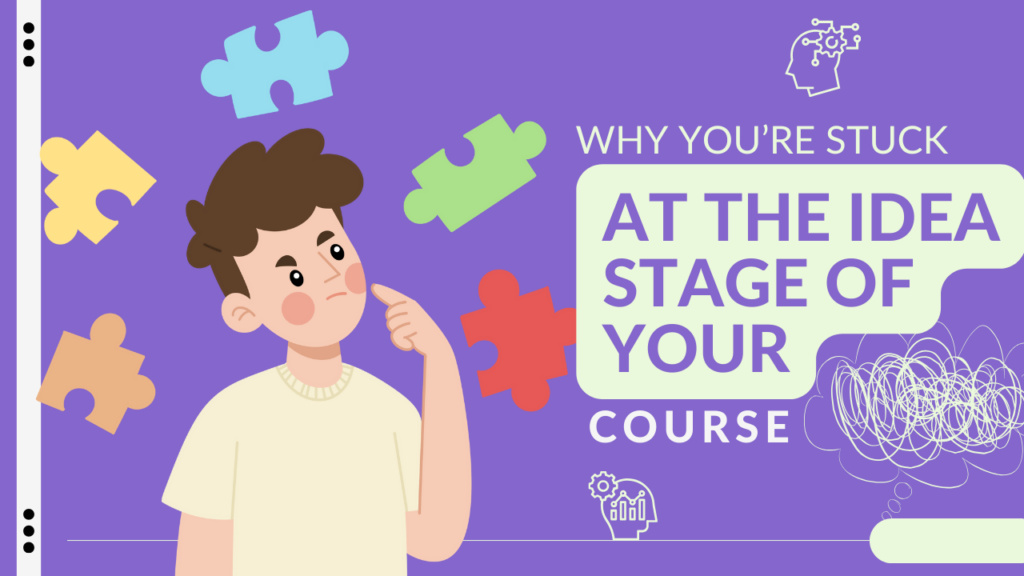Something I’m kind of obsessed with is finding the best tools to make course creation simpler, more productive, and more fun!
Something I’m kind of obsessed with is finding the best tools to make course creation simpler, more productive, and more fun!
Here are 5 tools (and a bonus!) I’m using right now to support my course development in Ruzuku.
1. Workflowy
Workflowy is a superb outlining tool.
It’s just so quick and easy to get ideas out my head, and into an outline.
I use it not just for course outlines, but to plan course launches, email campaigns, and all kinds of business projects.
Try it for a few minutes, I’ll bet you’ll be hooked!
2. Canva
Course content is so much more fun and engaging when it has visuals that pop.
Sadly, not everyone has graphic design skills or budget for a pro designer.
That’s where Canva comes in.
Canva provides a huge library of templates that you can use to create visual pull-quotes and other graphics.
You can save the images you create and insert them into activities on ruzuku.
It’s the shortcut to a visually compelling course.
3. Clipboard History (Mac) or Clipboard Manager (Windows)
Remember that text that you copied twenty minutes ago — but now it’s gone from your clipboard just when you need it most?
It’s no fun trying to retrace your steps and track down an old clipping. It should just be there, where you expect it!
That’s when clipboard manager tools come in.
I can’t live without one.
I use a Mac, so I installed Clipboard History (there are other good ones, too). I use it every day when doing research and creating courses.
You’ll find it liberating to know that you can rely on your computer to remember everything for you!
4. Quip
When I’m writing in-depth articles for a course, I like to use a dedicated word processor (rather than the built-in text editor in ruzuku).
It’s helpful to have an interface that’s 100% focused on writing.
Plus, I often collaborate with others. It’s nice to have a document that I can send to my team and ask them to jump in and add comments or edits.
There are lots of options, but I like to keep it simple and use a tool called Quip.
It’s a really stripped-down, minimal word processor with nice sharing and commenting built right in.
Plus, the formatting is so clean you can just copy and paste your text right into ruzuku, without worrying about formatting getting lost in the shuffle.
5. Audacity
We produce a lot of audio content — both for our podcast, and for audio clips in our courses.
I try not to do a lot of complex editing because it can become a huge time sink, but it’s really helpful to be able to make quick tweaks, add intros, and so forth.
I rely on Audacity, a free audio editor. It takes a little time to learn how to use it, but once you do it’s great to have basic audio editing capabilities at your fingertips. Give it a shot!
Bonus tool! Visme
What are your favorite tools for creating online courses?
Do you have any favorite tools you use when creating courses? I’d love to hear ’em?
Ask me a question on Twitter (@ruzuku), or shoot me an email: abe AT ruzuku DOT com. I’d love to learn from you.