Distractions are everywhere.
You want… no… you need to find your motivation, but you can’t seem to hold on to it once you do.
And productivity becomes this holy grail that you spend your life chasing.
But what if it didn’t have to be this way?
What if there were a few painless practices that you could put into place to boost your productivity, minimize distractions (shiny objects included), and help you simply keep moving forward?
Well, you’re in luck. You might have caught last week’s post where we started to talk about the topics that we’re covering this coming year — in case you missed it, the month of February is all about “getting going.”
First Step: Get Going
 Chances are, you spend a lot of time on things that aren’t directly growing your business.
Chances are, you spend a lot of time on things that aren’t directly growing your business.
It’s not something to be ashamed about — but it is something that you can (and should) work on changing.
The same lessons apply when you’re building out your first, fifth, or twentieth online course: you’re probably spending a lot of time on activities that aren’t directly serving your students or growing your courses.
At the end of the day, what really matters is if you connected with your course participants — if you taught them something they could take direct action on, and if they ended up with a tangible takeaway.
If you’re “busy” all day with things that are wasting your time, then you’re missing a huge opportunity to grow business, your audience, and your courses.
The good news is that there is a better way — and it starts with a handful of things that you should STOP doing, so that you can START doing the things that really count.
#1: Don’t… Fly By The Seat of Your Pants
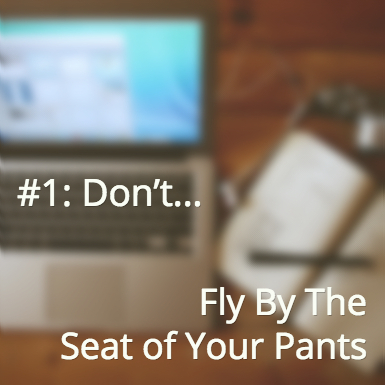 I have a confession: I’m a total pantser at heart.
I have a confession: I’m a total pantser at heart.
For something as fun as NaNoWriMo, sometimes it can be a rush to be a pantser… but when it comes to your business it’s really, really not recommended.
Something that I’ve learned over the years is that there is a time and place for planning, outlining, and structuring — especially when developing your online course.
But if you’re anything like me, outlining and structuring can feel… well, confining. “By forcing me to outline, you’re crushing my creative soul!!” you may yell.
Something that can help you feel the flow and allow your creativity to pour forth freely is to start your outlining somewhere fresh. A place that’s NOT where the course will eventually live. By breaking out of the rigid box of the course software, you allow your brain to explore and create freely.
Abe swears by Workflowy when he’s drafting up outlines; the software allows him to focus on creating deep outlines, and he even uses it to craft some of our marketing campaigns. And if Workflowy isn’t your thing, you might consider software like Evernote or Scrivener.
Or, if you’re more visual, charting everything out using mind-mapping software or outlining with sticky notes can allow an even greater sense of freedom and creativity.
An added bonus to the sticky note outline is that if something doesn’t line up quite like you wanted, you can just move the sticky notes around until they’re perfect.
#2: Don’t… Try to Reinvent the Wheel
“Sometimes time spent reinventing the wheel results in a revolutionary new rolling device. But sometimes it just amounts to time spent reinventing the wheel.” – Steve Krug
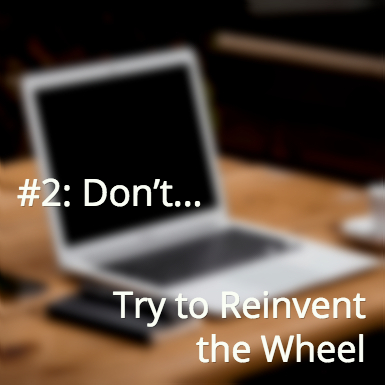
If someone else creates a procedure or tool that we can use, and it cuts the amount of time we have to spend on accomplishing a task, why wouldn’t we use it?
This is especially applicable when we have access to content secrets from course design professionals; we should use these tools and tricks to make our courses the best they can be.
We learned some super helpful tips from Dr. Kelly Edmonds for crafting the visual design of your online course and we want to share those with you. There’s no reason for you to reinvent this wheel!
I. White Space is Your Friend
When people read online, they tend to scan rather than taking the time to read intently. Whether we like it or not, this can impact the way that your students take in the course material that you give them.
So what can you do to help them get the most out of your content?
The first step is to create well-structured text. This means using headings to break up text, creating lists to condense ideas down into easily digestible chunks, and making sure that they are never faced with a wall of unbroken text.
By leaving white space, you allow your students’ brains and eyes to relax while they take in your content. By structuring in a way that’s easier to digest, you set them on the path to success.
II. A Picture is Worth 1,000 Words
Images can be some of the most impactful parts of your course.
- Photography can illustrate a point or create a mood.
- Visual quotes can drive home a particular idea.
- Well designed infographics can break down a complex subject in a way that makes the content easy to digest and understand.
- You can also use graphics to indicate actions by using visual callouts or buttons.
And inside a well-designed course, the little visual touches can be just the thing to make the course feel more personal.
III. Links Can Make or Break Your Visual Design
Have you ever come across a site or an email where someone used raw URLs? It’s not pretty.
Which would you rather see?
Two weeks ago, Abe wrote about how education is about helping people take action and get some kind of result or movement or experience from your course: https://blog.ruzuku.com5-lessons-5-years-of-growth/
OR
Two weeks ago, Abe wrote about how education is about helping people take action and get some kind of result or movement or experience from your course.
By using proper hyperlinks (the second example) and having those links open in a separate tab, you make the user experience much nicer for your audience.
#3: Don’t… Keep Doing Things “Just Because”
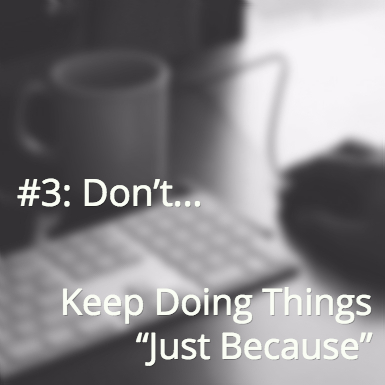 What I’m getting ready to say might strike a nerve.
What I’m getting ready to say might strike a nerve.
Just because you’ve figured out how to do something, or have made some tool or process work for you, doesn’t mean that you’ve figured out the best way.
I’m guilty of this as much as the next person; I have systems that I’ve set up and become attached to simply because it took me so long to figure out how to make it work for me.
Deep down I know that it’s not working anymore, but I hesitate to implement something new because… well, it means learning something new; it takes time and effort to change! (Blah, blah, excuses, excuses.)
It might have made sense to cobble together your own tools and systems 10 years ago, but with all the really good software available, it doesn’t make any sense to keep doing it.
To help you let go of those old rusty habits that aren’t doing you any good, we’ve put together a list of some of our favorite tools (that just so happen to complement the Ruzuku course platform).
I. Productivity Tools
What would a post about productivity be without at least a brief mention of the tools that can help you make the most of your limited time?
Rather than just throwing together a haphazard list of the “latest and greatest” available tools, we want to share the tools that work for us; the ones we actually use here at Ruzuku.
Clipboard History
Copy. Switch applications. Paste.
Switch applications. Copy. Switch applications.
Seriously? You’re still doing that?
I was too, until Abe introduced me to the life-changing Clipboard History tool. Storing the last couple hundred (you heard that right – hundred) items from your clipboard, this tool makes it so much faster and easier to copy and paste bits of information from one place to another.
As an added bonus, the clipboard history tool can give you peace of mind during the research phase of any project. Forgot to paste something in to the document you were working on, and already closed the link or copied something else? No worries. It’s saved.
If you’re a Mac user, your options include Clipboard History and Alfred. For Windows, Ditto should be a good bet.
Text Expansion
Most of us who work online burn through a lot of keystrokes during our time at the computer. Along with this, chances are that quite a bit of that typing includes repetition.
If you’re using a text expansion tool, you can set up short abbreviations that expand into common phrases or commonly used links.
And if you pair the text expansion tool with canned responses or macros for some of the more common software programs you use (email, anyone?) you can save yourself a ton of time and effort.
TextExpander for Mac and PhraseExpress for Windows are two of our recommendations.
Screenshots & Annotation
Sometimes there’s no substitute for a good screenshot — especially when putting together instructions about how to do something, or showing a particular step or screen inside a member’s area or course.
Gone are the days of taking a screen shot and then having to open it up inside a graphics program to mark it up before you can save and use it. Now it’s as easy as downloading a program like Skitch for Mac or Greenshots for Windows.
II. Writing Tools
Much like the recommendation to outline separately to give your brain the freedom to get creative, we also recommend doing your actual writing in a writing-specific tool, and then pasting over to its final destination.
One quick note before you start: we recommend that you AVOID Microsoft Word. As you may already know, the hidden formatting that comes along for a ride with a Word document can really gum up the works of any web based program.
For that reason, we have two specific recommendations for writing software:
Quip
I’ll let you in on a little secret: I wrote this post in Quip (and then copy/pasted it over into WordPress for publication)!
Unlike Word, it allows easy import and clean copy/paste for the web, with nice clean text and links. You can also use Quip with a team. With its simple collaboration and commenting, it’s a breeze to work with colleagues or partners on projects. It also has a full-screen mode that can help block out distractions.
FocusWriter
For most of us, writing is hard — and it’s so easy to get distracted and lose the flow. With no toolbars and nothing to distract you from the writing at hand, FocusWriter could be just the tool you’re looking for to block out as many distractions as possible.
III. Image & Graphic Tools
For anyone who isn’t wise in the ways of graphic design, there are a handful of tools that make it easy for a non-designer to create professional looking graphic images.
Canva
Canva has a giant template library that allows you to incorporate professional design elements into your course. It’s design made easy, and it’s affordable.
Unsplash
Finding high quality photography can be incredibly time consuming, especially when you’re trying to find it for free. Rather than wading through the ocean of really terrible free stock photography, check out Unsplash.
Infogram
As we mentioned above, a good infographic can be a very valuable way to break down complex subjects into an easy to digest form. With Infogram you can create your own data summaries, online charts, and visualize your data like never before.
IV. Video Tools
And last but not least, the videos that you create for your business or your course can take your content from “yawn” to “yipee!” – but only if they’re done well.
The way that videos work on the Ruzuku platform (at least at the time of publication of this post), you can upload up to 2GB of video at a time. For longer high-quality videos, that could mean needing to break those videos into multiple segments to stay within the upload limits.
Handbrake
By using Handbrake you can easily reduce the file size of your video by increasing compression and reducing the resolution – leaving you with a smaller file size, without affecting your video quality.
Quicktime
With a built-in screen recording option, Quicktime (for Mac) can be really useful for recording narrated slides for your course. If you’re using a Windows machine, you can try Screencast-o-Matic or Tiny Takes.
#4: Don’t… Fall Down the Rabbit Hole
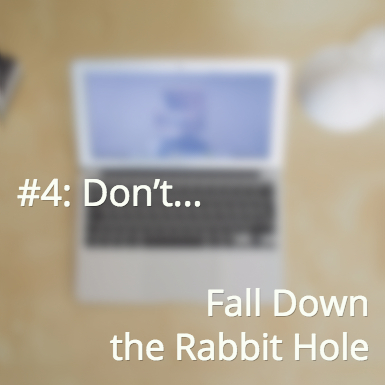 The problem is, distraction isn’t just an issue while you’re writing.
The problem is, distraction isn’t just an issue while you’re writing.
Working online provides an unending supply of hilarious YouTube videos, Facebook status updates, Tweets, SnapChats, blogs, online games, chat services…
The stream of information could be enough to suck you down into the internet rabbit hole and keep you there forever. Or at least until you realize you need a snack.
Along with the distraction-free writing software above, we also have some tips and tricks to keep you distraction-free while you’re using Ruzuku.
Freedom
Freedom can help your writing and course creation process (or any other tasks where you need uninterrupted focus). Freedom works by blocking all notifications and inputs that you choose to put on hold.
Freedom lets you turn off the noise and increase your productivity by completely blocking certain sites, or going entirely offline for short periods of time. Goodbye, Facebook distractions!
Private Browsing
It’s not just for things you don’t want your browser history to remember. 😉
When you’re testing your course — doing anything from making sure the sales page works or testing the signup process — using a private tab (or “Incognito Window” in Chrome) can help you avoid the back and forth of logging in and out to see what the site will look like for your visitors.
Check ‘Yer Work
Sometimes when you get to the end of a project, you just want to ship it. Get it out the door, off your desk — out of your sight! You may even feel like you never want to look at it again.
If you find yourself at that point, it’s important to step away from the computer, but be sure to schedule some time the next day to do a final check of the project or course.
Go though and test everything — links, images, anything that has a chance of breaking. And then ask someone to beta test for you; whether it’s early-adopter students who get a discount for helping you, or a friend who owes you a favor.
And finally, since you’ve spent so much time and effort pulling together your professional looking course, don’t ruin it all by skipping over a quick spelling and grammar check (before you send it out for beta testing)!
Next Step: Double Your Course Creation Productivity, Starting Today
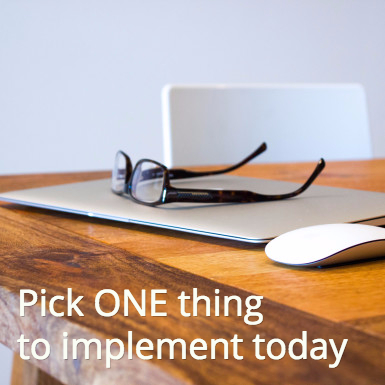 Today is the first day of your newly productive business life. Are you ready?
Today is the first day of your newly productive business life. Are you ready?
But before you go any further, stop for just a moment.
Close your eyes and take a deep breath.
This post has covered a heck of a lot of ground, and while you could try to implement every single recommendation… we strongly recommend that you don’t.
At least not right away.
Lots of people are starting to realize that the best way to make forward progress with something is to take it one manageable step at a time, turn it into a habit through consistent practice, and only then move on to taking on the next big (or little) thing.
What I would challenge you to do is to pick one thing from the list to start to implement today. Just one.
Maybe it’s to start outlining that big project you’re working on. Or maybe it’s something as simple as downloading one of the clipboard history tools.
Whatever you choose, let us know what you’ve chosen in the comments below so we can walk down the path to increased productivity together!

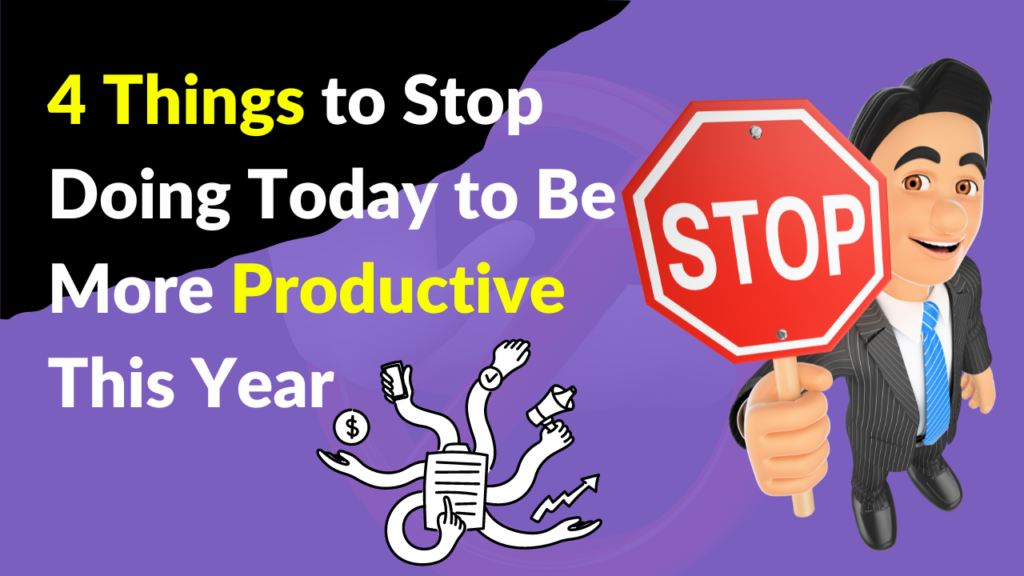
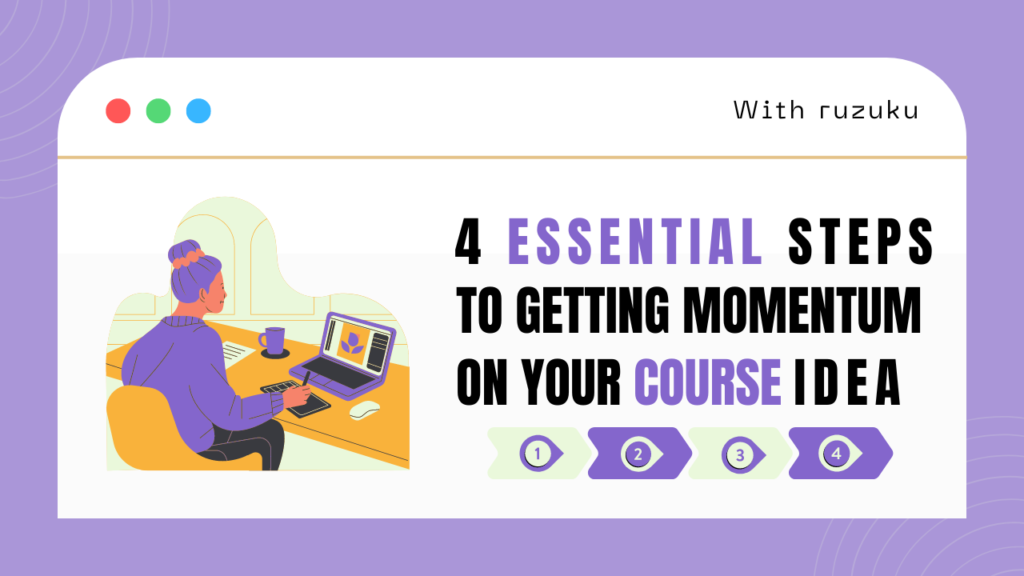
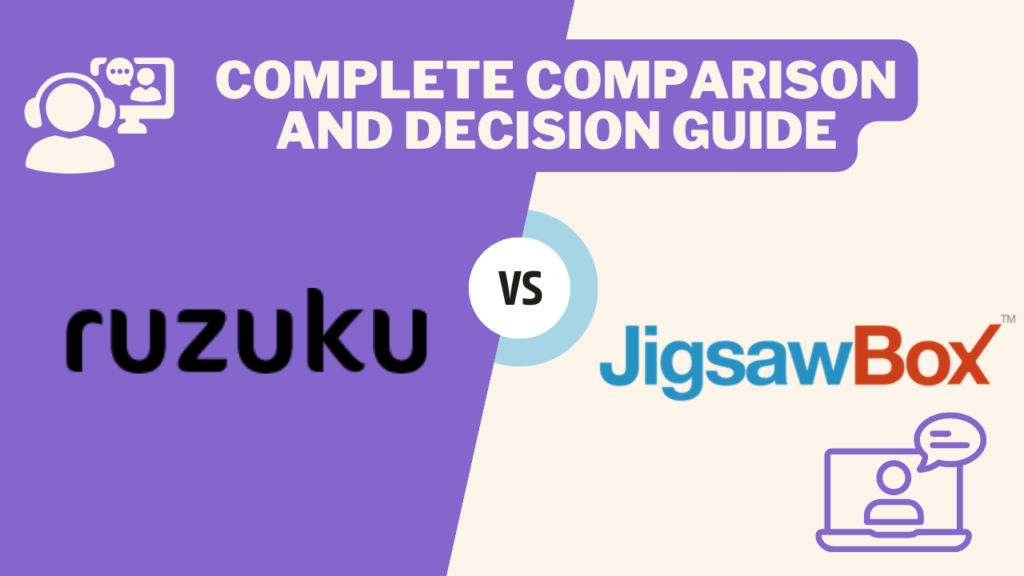
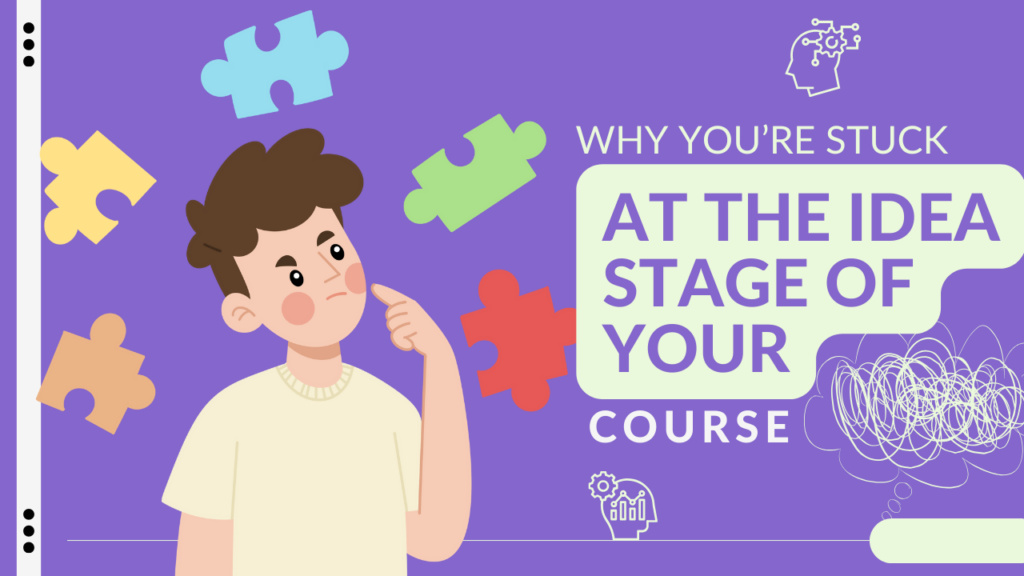
6 Responses
Pantser < our new favorite word!
Many thanks for mentioning Unsplash, it's genuinely appreciated by all the team. Such a helpful post!
Thanks, Annie! Glad that we could give you guys a shout-out and that you enjoyed the post.
Great post. I’ve managed to get a few things out of this post. Thanks for sharing. One thing I found difficult when reading your post was the font. Maybe its just me, but I found the text hard to read, maybe you can test that.
Hi Ian. Thanks so much for the feedback, both on content and the font. We’re in the early stages of redoing things on the blog, and we are taking that into consideration.
Glad to hear that you got some good takeaways – stick around, because we have lots more headed your way throughout the coming year!
Wow, Jessica, great post! I’m going to use Greenshots, Quip, and Unsplash right away. I made a note to check out Infogram as well for later on.
I already have Handbrake, which I used back when I had to manually turn PowerPoint presentations into MP4 videos. I also used it recently to sync up the sound with my video when it recorded out of sync. But I didn’t really know about its capacity for compressing large video files while keeping the quality.
Thank you so much! Reading this was a “valuable distraction.” 🙂